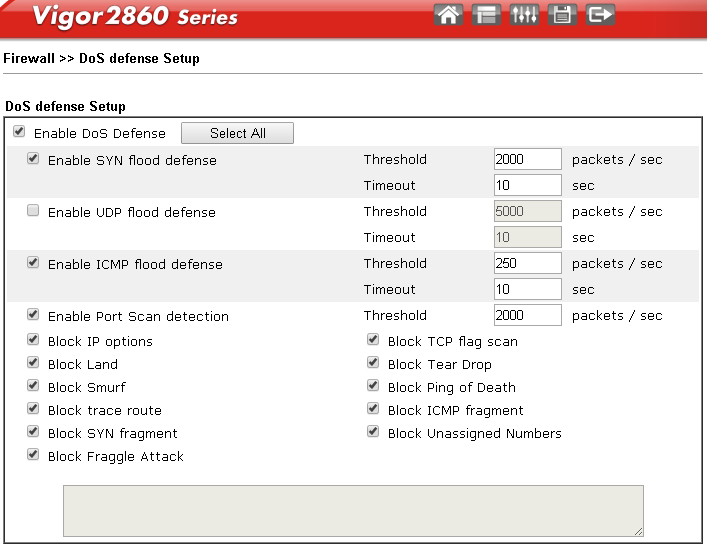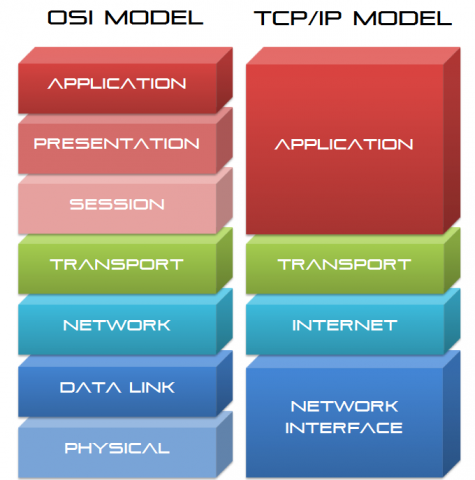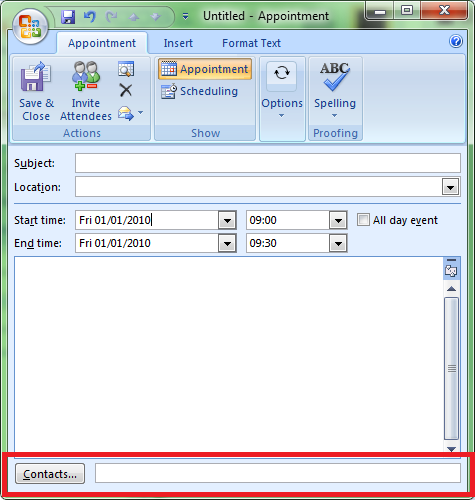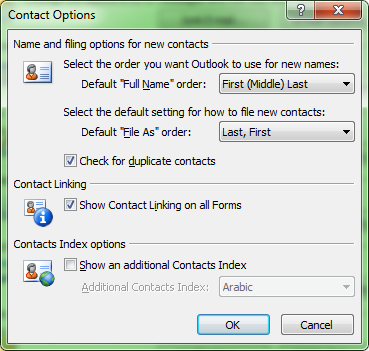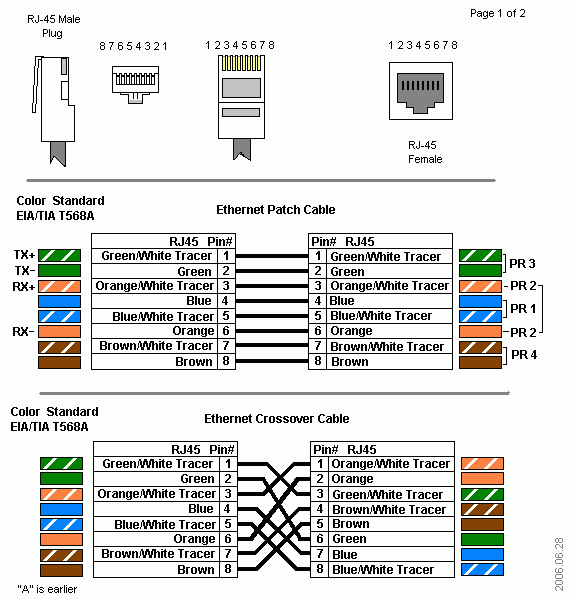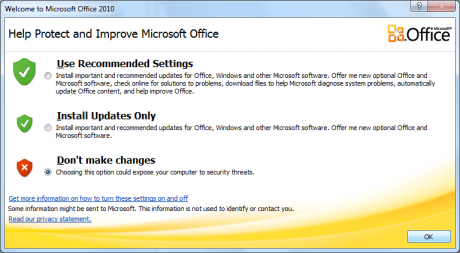SHUTTER
The Cameras shutter controls the length of time the sensor is exposed to light.
Shutter speeds normally operate somewhere between 30 seconds and 1/100 of a second.
Fast shutter speeds (over 1/250 sec) freeze action.
Slow shutter speeds (1 sec – 30 secs) make photography possible in very low light.
For hand held photography a minimum shutter speed of about 1/30 sec is required, below this some means of steadying the camera is required.
APERTURE
The lens aperture controls the quantity of light reaching the cameras sensor.
In dim or gloomy conditions the sensor needs a bigger aperture to let in more light.
In bright conditions a smaller aperture is required.
Aperture is measured in f-stop numbers.
The normal range of apertures is from f/2.8 – f/22
F/2.8 is a BIG aperture letting in more light (in =
gloomy conditions)
F/22 is a SMALL aperture letting in less light (in bright conditions)
DEPTH OF FIELD
Changing the aperture will also control the depth of field.
A big aperture (f/2.8 – f/5.6) will give a small depth of field. This effect will be increased by using a zoom lens, the longer the zoom the shorter the depth of field.
A small aperture (f/16 – f/22) will give a large depth of field. This effect will be increased by using a wide angle lens.
Use big apertures (f/2.8 – f/5.5) for portraits and still life where you want to blur the background.
Use small apertures (f/16 – f/22) for landscapes ar any photo where you want foreground, mid & background sharp.
SCENE MODES
Your cameras scene modes will select shutter and aperture for you depending on the scene mode selected.
If you select ‘portrait’ or ‘macro’ (close-up), the camera will assume a short depth of field is best and choose a big aperture.
If you select ‘sport’ the camera will choose a fast shutter speed to freeze the action.
Selecting ‘landscape’ mode will give a setting with a larger depth of field.