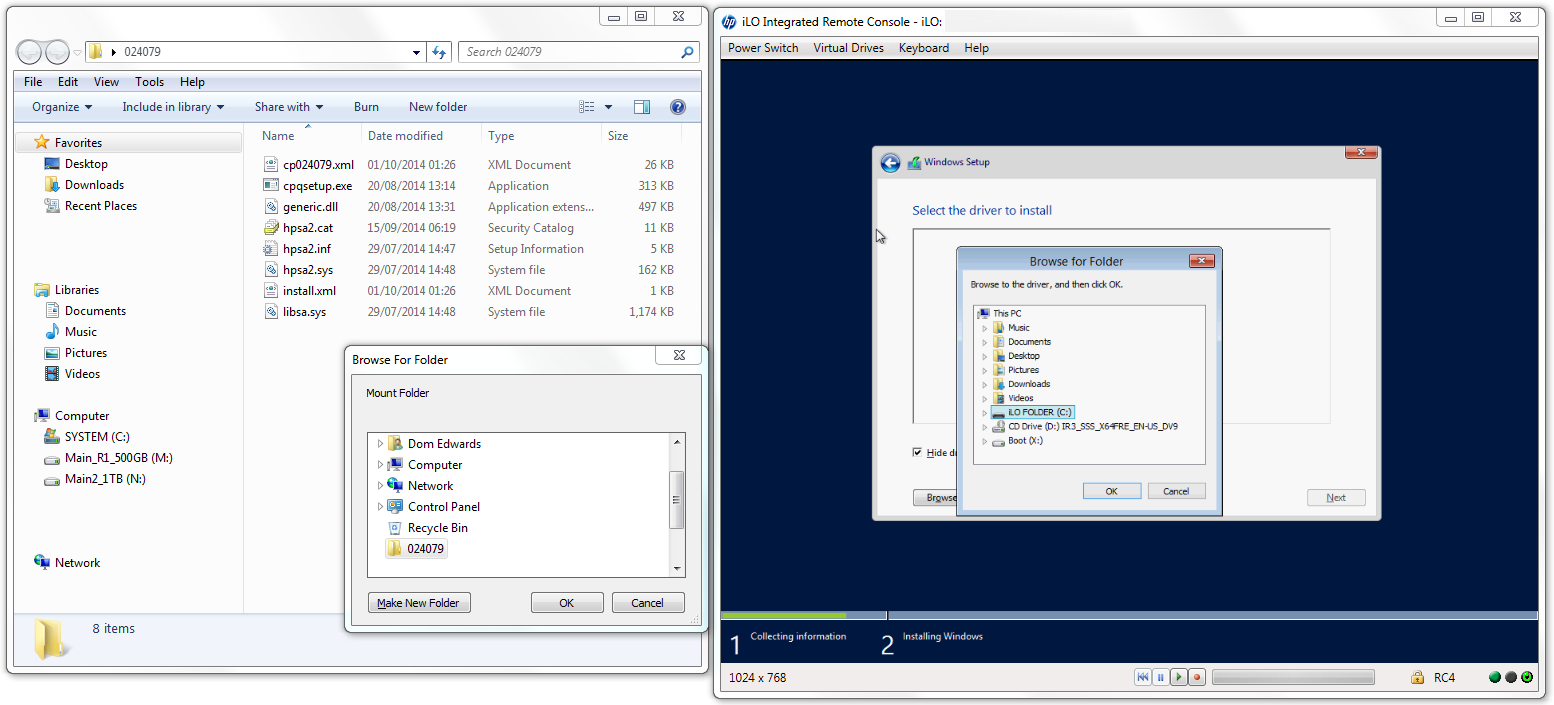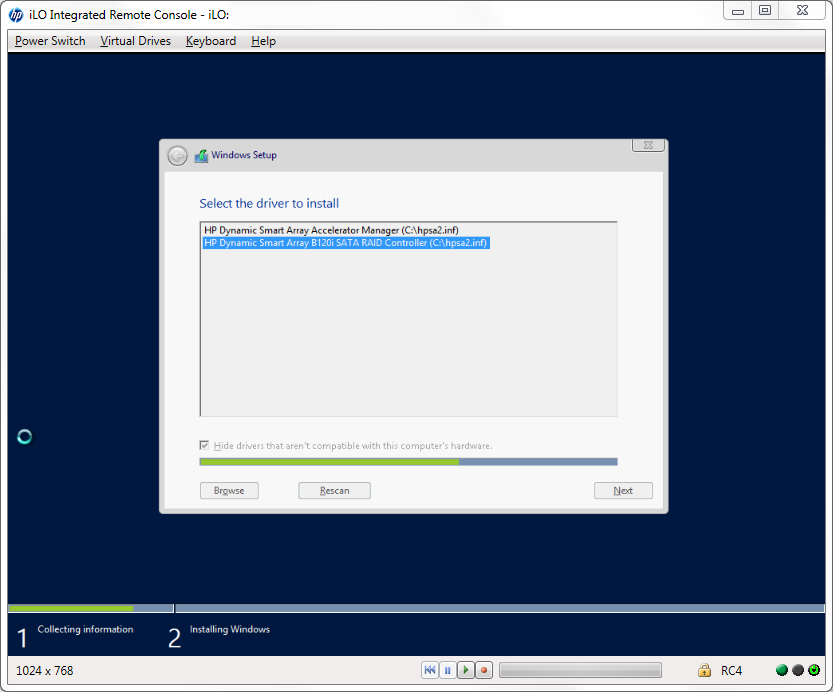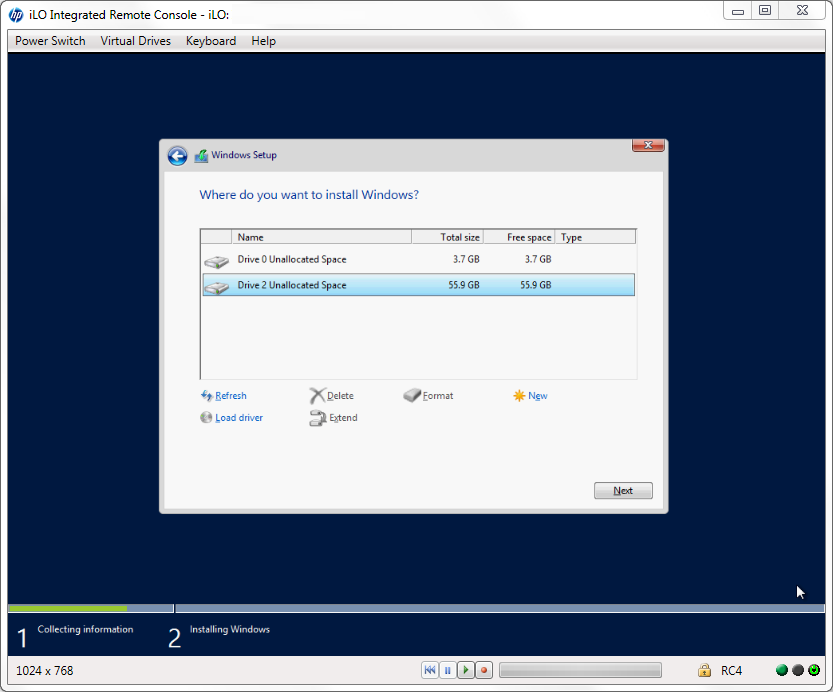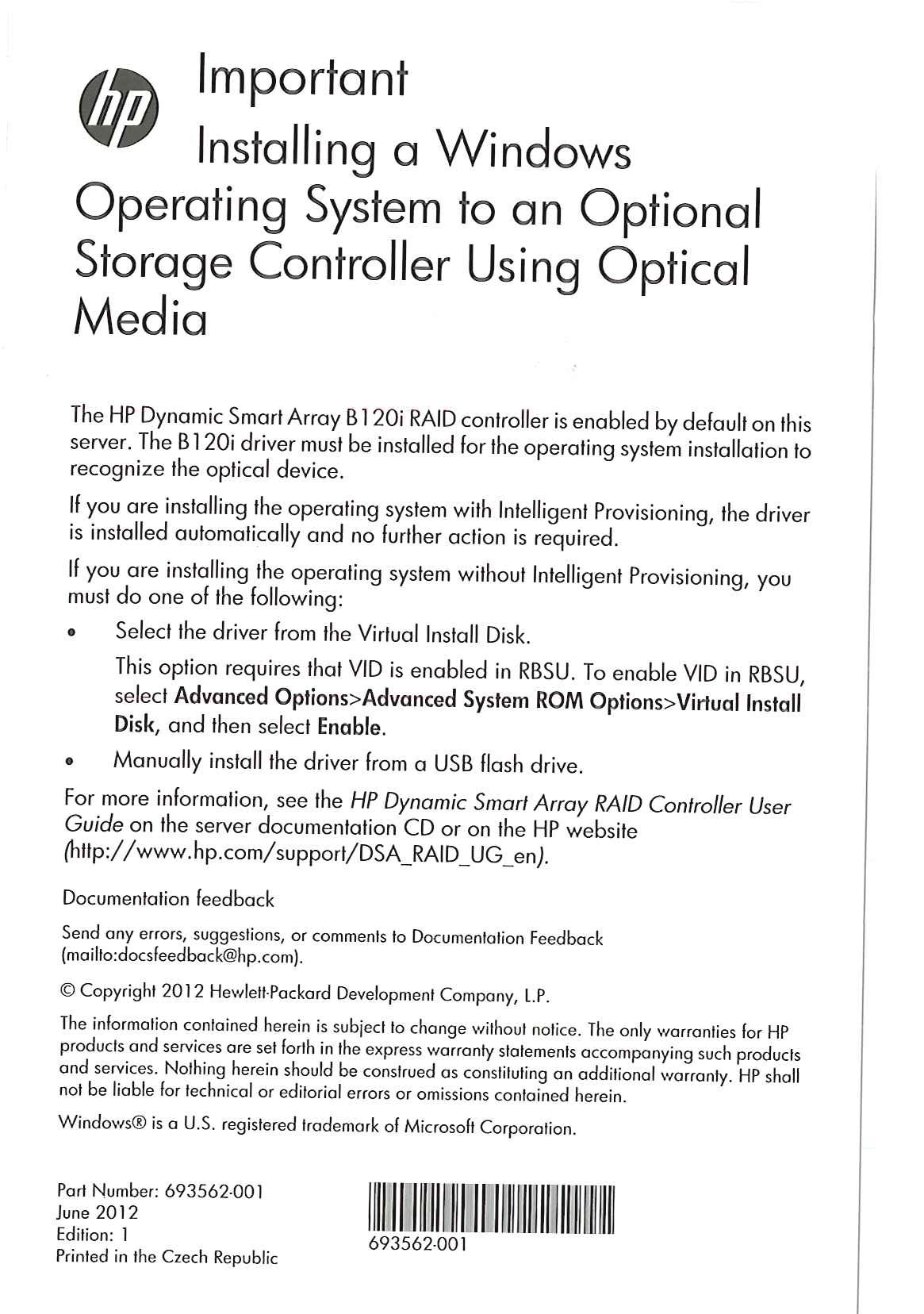My configuration of the HP Microserver G1810T uses all 4 x HDD disk bays (2 x RAID1) with 1 x HDD (2.5″) attached to the secondary SATA connector on the motherboard.
This 5th disk for the OS was configured under the controller options to use RAID0.
When installing Windows Server 2012 R2 for the first time you will need to specify the B120i controller drivers for Windows to be able to see the disk.
The driver can be downloaded from the HP Microserver webpage and is listed under the “Driver – Storage” section.
The ILO made it easy for me to install Windows remotely from my desktop and attaching virtual media (ISO) and folders.
Quick overview of how to install the drivers (This assumes you have already run the Server 2012 R2 setup process through the ILO):
1) Download Driver: “HP Dynamic Smart Array B120i/B320i SATA RAID Controller Driver” and extract the files.
2) Click “Load Driver” and then “Browse” on the Windows Server 2012 R2 installation screen
3) Select “Virtual Drives” and “Folder” option from the ILO windows and navigate to the files extracted from “cp024079”
4) Select “HP Dynamic Smart Array B120i SATA RAID Controller” option
5) Ta-Da! The missing/attached HDD should now be displayed and can be installed on!
Just to iterate that this process is required, HP include a note with the Microserver!