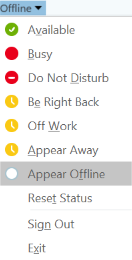Some migrations of Microsoft Business Productivity Online Services (BPOS) to Office 365 would result in the owner of “Distribution Groups” being blank with no access to update this even by the 365 administrator:
Here’s the Powershell to resolve this:
"Microsoft Online Services Module for Windows PowerShell" |
"Microsoft Online Services Module for Windows PowerShell"
Set-ExecutionPolicy unrestricted |
Set-ExecutionPolicy unrestricted
$session = New-PSSession -ConfigurationName Microsoft.Exchange -ConnectionUri <a href="https://ps.outlook.com/powershell">https://ps.outlook.com/powershell</a> -Credential $cred -Authentication Basic -AllowRedirection |
$session = New-PSSession -ConfigurationName Microsoft.Exchange -ConnectionUri <a href="https://ps.outlook.com/powershell">https://ps.outlook.com/powershell</a> -Credential $cred -Authentication Basic -AllowRedirection
$importresults = Import-PSSession $session |
$importresults = Import-PSSession $session
Set-DistributionGroup -Identity "DG_Name_or_Alias" -ManagedBy <<a href="mailto:user@domain.com">user@domain.com</a>>-BypassSecurityGroupManagerCheck |
Set-DistributionGroup -Identity "DG_Name_or_Alias" -ManagedBy <<a href="mailto:user@domain.com">user@domain.com</a>>-BypassSecurityGroupManagerCheck
Note: you do not need the > and < symbols and the alias does not need to include the domain name. If you do not receive an error in red text then the process is complete. There is no visual confirmation message once complete.