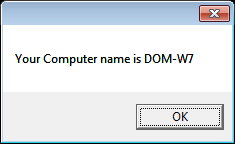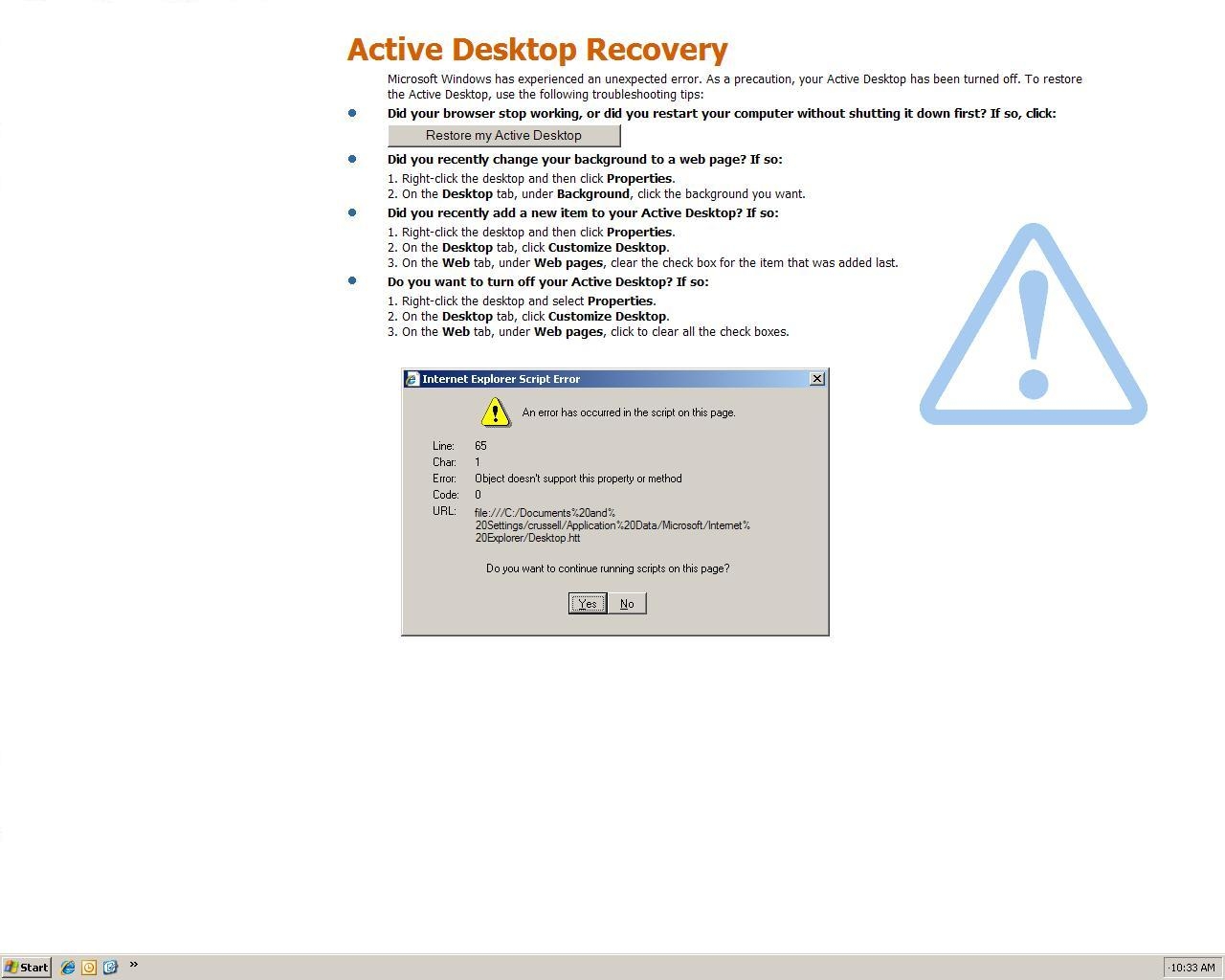Scenario: OWA web address shows login prompt and the user is able to logon, but a blank page or “HTTP 500” error displays once logged in. The page may also be blank depending on browser settings and if “show friendly URLs” is selected.
Even after a “IISReset /NoForce” or Server reboot, the problem is not fixed.
Cause: Looks like this problem is related to the “Microsoft Exchange Forms-Based Authentifcation Service” not being started or failed to start. This service can just be started from “services.msc”
Note: a number of posts state this problem is related to not having the”RPC over HTTP Proxy” role installed. However in my case the server had been working successfully.
If you have a new migration or build of Exchange 2010 then you may need to ensure that all required features are installed on the exchange server:
Open "Powershell" run as administrator<br />
Import-Module ServerManager<br />
Add-WindowsFeature NET-Framework,RSAT-ADDS,Web-Server,Web-Basic-Auth,Web-Windows-Auth,Web-Metabase,Web-Net-Ext,Web-Lgcy-Mgmt-Console,WAS-Process-Model,RSAT-Web-Server,Web-ISAPI-Ext,Web-Digest-Auth,Web-Dyn-Compression,NET-HTTP-Activation,RPC-Over-HTTP-Proxy -Restart<br /> |
Open "Powershell" run as administrator<br />
Import-Module ServerManager<br />
Add-WindowsFeature NET-Framework,RSAT-ADDS,Web-Server,Web-Basic-Auth,Web-Windows-Auth,Web-Metabase,Web-Net-Ext,Web-Lgcy-Mgmt-Console,WAS-Process-Model,RSAT-Web-Server,Web-ISAPI-Ext,Web-Digest-Auth,Web-Dyn-Compression,NET-HTTP-Activation,RPC-Over-HTTP-Proxy -Restart<br />