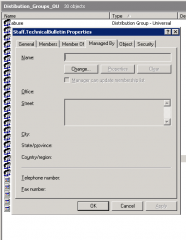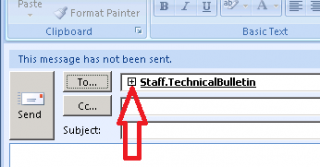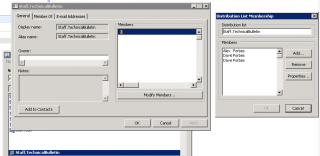I always wondered what the “Managed By” tab was when displaying the properties of a Distribution or Security Group in Active Directory. By adding a user to the “Managed By” tab they can then be delgated to modify distribution lists using Outlook, obviously this helps with admin tasks and people complaning at you when someone is not in the list!!
- My Computer -> Administrative Tools -> Users and Computers
- Select OU – I create a seperate “Distribution_Groups_OU”
- Select “Distribution Group” right click “Properties”
Checking what users are part of the Distribution group in Outlook
- Add Distribution in email using “to…”
- Simple click “+” to expand it:
- Note: This “+” does not apply on all distributions groups such as Dynamic groups so you may not see if. You will need to check AD to confirm what type of list it is.
Modifying Distribution group in Outlook (For the delegated user selected in the previous step “Managed By” tab)
- Open Outlook -> Tools -> Address Book
- Locate Distribution Group -> Right Click -> Properties
- Click “Modify Members”
- Click “Add”
- Select Member Click “OK”