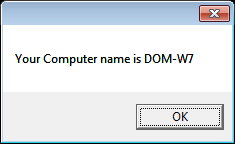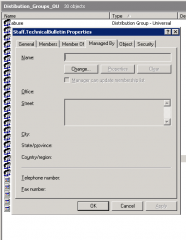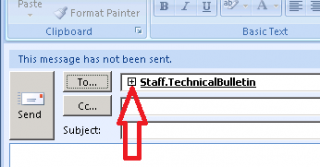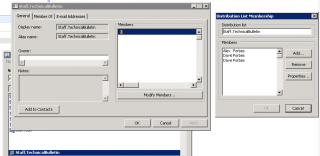Outook 2007
1. Open an Outlook client that has access to the mailbox that has deleted items.
2. Select the Deleted Items folder.
3. From the Tools menu, select Recover Deleted Items.
4. Select the item that you want to recover, and then click Recover Selected Items.
Outlook 2003
For Some reason this option is greyed out on 2003 why???
1. Start, Run, “Regedit”
2. Locate: HKEY_LOCAL_MACHINESOFTWAREMicrosoftExchangeClientOptions
3. Add DWORD Value “DumpsterAlwaysOn” Value: “1” Value: “Decimal”7.
4. Close Registry Editor.
5. Restart Outlook.
Deleted item retention must be configured on the server