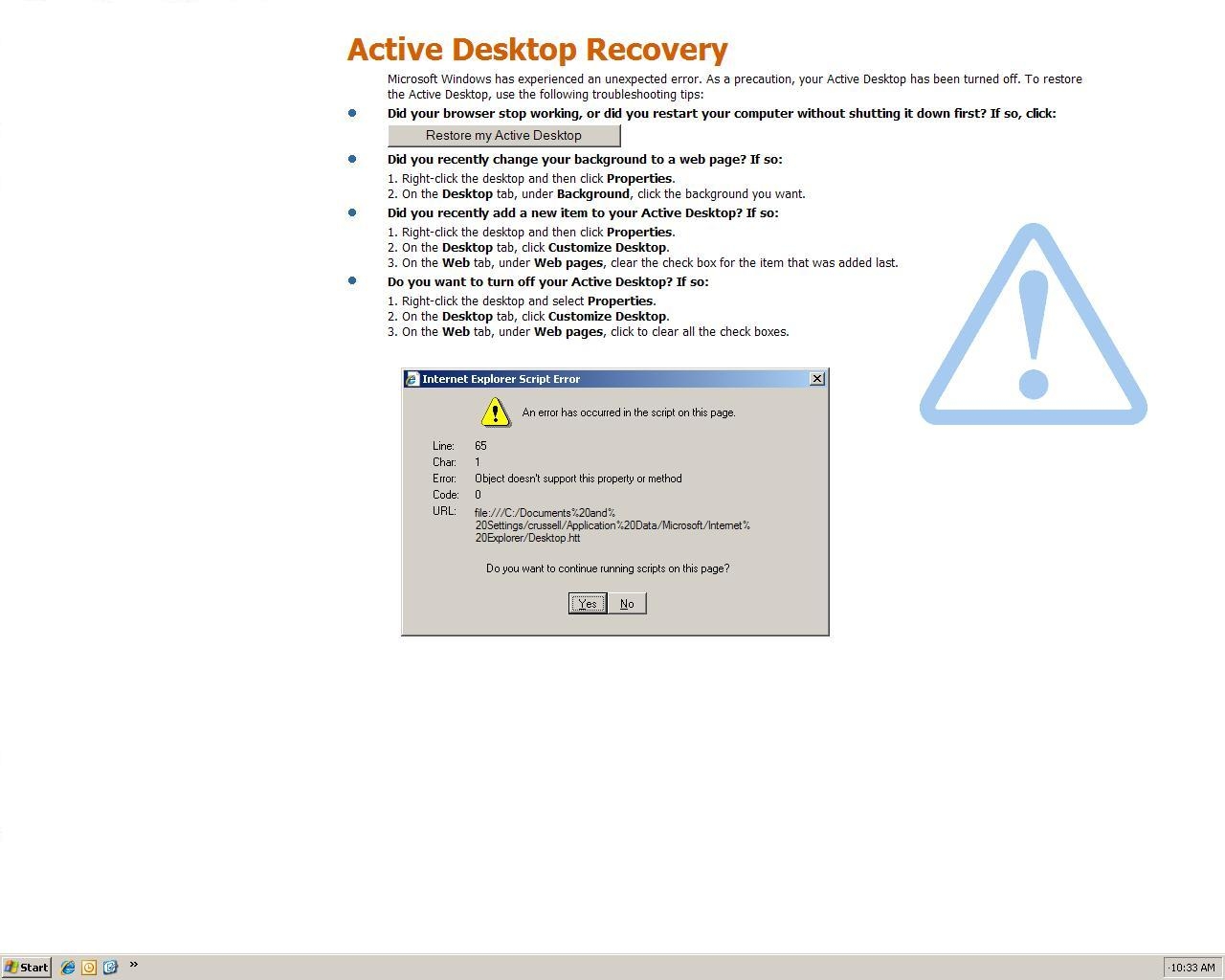%AppData%
Contains the full path to the Application Data folder of the logged-in user. Does not work on Windows NT 4.0 SP6 UK.
%ComSpec%
This variable contains the full path to the command processor; on Windows NT based operating systems this is cmd.exe, while on Windows 9x and ME it is the DOS command processor, COMMAND.COM.
%Localappdata%
This variable is the temporary files of Applications. Its uses include storing of Desktop Themes, Windows Error Reporting, Caching and profiles of web browsers.
%Path%
This variable contains a semicolon-delimited (do not put spaces in between) list of directories in which the command interpreter will search for an executable file that matches the given command. Equivalent to the Unix $PATH variable.
%ProgramFiles%
This variable points to Program Files directory, which stores all the installed program of Windows and others. The default on English-language systems is C:\Program Files. In 64-bit editions of Windows (XP, 2003, Vista), there are also %ProgramFiles(x86)% which defaults to C:\Program Files (x86) and %ProgramW6432% which defaults to C:\Program Files.
The %ProgramFiles% itself depends on whether the process requesting the environment variable is itself 32-bit or 64-bit (this is caused by Windows-on-Windows 64-bitredirection).
%CommonProgramFiles%
This variable points to Common Files directory. The default is C:\Program Files\Common Files.
%SystemDrive%
The %SystemDrive% variable is a special system-wide environment variable found on Microsoft Windows NT and its derivatives. Its value is the drive upon which the system folder was placed. Also see next item.
The value of %SystemDrive% is in most cases C:.
%SystemRoot%
The %SystemRoot% variable is a special system-wide environment variable found on Microsoft Windows NT and its derivatives. Its value is the location of the system folder, including the drive and path.
The drive is the same as %SystemDrive% and the default path on a clean installation depends upon the version of the operating system. By default, on a clean installation:
Windows NT 5.1 (Windows XP) and newer versions use \WINDOWS
Windows NT 5.0 (Windows 2000), Windows NT 4.0 and Windows NT 3.1 use \WINNT
Windows NT 3.5x uses \WINNT35
%WinDir%
This variable points to the Windows directory (on Windows NT-based operating systems it is identical to the %SystemRoot% variable, above). If the System is on drive C: then the default values are:
C:\WINDOWS on Windows 95, Windows 98, Windows Me, Windows XP, Windows Server 2003, Windows Vista,Windows Server 2008 and Windows 7
C:\WINNT for Windows NT 4, and Windows 2000
Note that Windows NT 4 Terminal Server Edition by default installs to C:\WTSRV.
%Logonserver%
Awesome little short-cut. Allows us to get to the DC which was used for login. Very handy if trying to change passwords are you can update the DC so there is no waiting for replications.