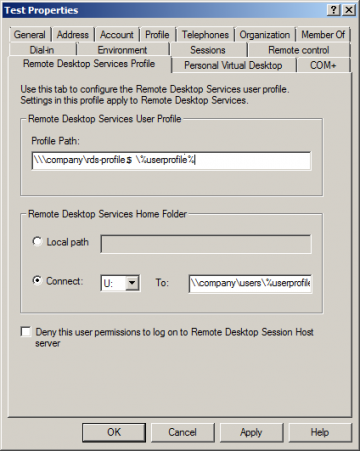Setup of “Remote Desktop Services Profile” Paths.
This allows the direction/location of user profiles when using “RDS” although this process may seem straight forward, I forgot the config for this (must have been one of those days)
You can also configure this using GPO which will overide this setting. The GPO is located under: “Computer Configuration\Policies\Administrative Templates\Windows Components\Remote Desktop Services\Remote Desktop Session Host\Profiles”
If you get the “Your interactive logon privilege has been disabled” in the RDP connection you need to untick the “Deny this user permission to log on to any Terminal Server” Again this can be set using GPO.
Remember the “Local Path” is purely for a local drive i.e. C:\ D:\ and the Profile path can be mapped to a hidden share, this will prevent users getting confused where their files are if they also operate from a home folder which is visible on the network.
Excellent Best Practice on folder redirection in RDS here: http://goo.gl/aF5kB (Probably best just to follow this guide for it all)
Sources: http://technet.microsoft.com/en-us/library/cc742820.aspx