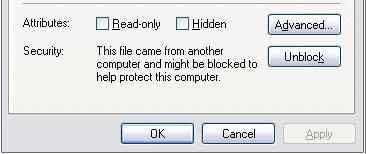msgbox "FYI: the following host file entires have been set on this server:" & _
vbCrLf & vbCrLf & "192.168.000.000 exchange" & _
vbCrLf & "192.168.000.000 exchange.domain.com" & _
vbCrLf & vbCrLf & "itsupport@domain.com", _
vbInformation, "Host File Information"
Outlook 2003/2007 – Rules & Alerts “Operation failed” (error)
Error:
When opening Outlook 2007 “Rules and Alerts” the following error is displayed:
“The operation failed. An object could not be found”.
Fix:
Recreate the shortcut with the following switch “/CleanRules”
“C:Program FilesMicrosoft OfficeOFFICE12OUTLOOK.EXE” /CleanRules
“Netlogon” Folder Structure
Not really a Fix, just to maintain my consistancy when setting up servers “Netlogon” dir.
Netlogon
Logon_Software
* ip.bat
* bginfo.exe
Logon_Scripts_*LOCATION*
* Location*_Logon_Script_*DEPT1*.bat
* Location*_Logon_Script_*DEPT2*.bat
* Location*_Logon_Script_*DEPT3*.bat
Logon_Scripts_*LOCATION2*
Logon_Scripts_GLOBAL
* Global_Logon_Script.bat
* Global_Logon_Script.vbs
* Global_Power_Saving_Profile.bat
Logon_Desktop_Backgrounds
* admin_background.vbs
* admin_background.bgi
* staff_background.vbs
* staff_background.bgi
Outlook 2003/2007 | Recover Deleted Item in (Exchange 2007)
Outook 2007
1. Open an Outlook client that has access to the mailbox that has deleted items.
2. Select the Deleted Items folder.
3. From the Tools menu, select Recover Deleted Items.
4. Select the item that you want to recover, and then click Recover Selected Items.
Outlook 2003
For Some reason this option is greyed out on 2003 why???
1. Start, Run, “Regedit”
2. Locate: HKEY_LOCAL_MACHINESOFTWAREMicrosoftExchangeClientOptions
3. Add DWORD Value “DumpsterAlwaysOn” Value: “1” Value: “Decimal”7.
4. Close Registry Editor.
5. Restart Outlook.
Deleted item retention must be configured on the server
Update the Microsoft Office Word (2007) default template
- Click the Office button (Round Logo on top right of office)
- Select Open
- In the Open dialog box, click Templates (Trusted Templates)
- Double-click the Normal template
- The Normal template will open so you can edit it. Make changes as you would to any Word document. Keep in mind, though, that any changes you make will be applied to all new documents.
- When you’re done making changes to the Normal template, click Save on the Quick Access toolbar.
- Close Word and Open up again.
- This should now update the template to the setting you made.
IP Display in Command Prompt (*.BAT)
For users that cant find the IP!! Add this bat file to the system32 folder, this allows users to simple run the file by “start -> run -> ip”
“ip.bat”
@echo off
:: Quick IP – Simply displays local IP address using “run -> ip”
:: Date: Sep 2010
:: Author: de
:: ===========//=============
ipconfig
pause
To automatically add the above file to the system32 during startup create another *.bat file and use this code. Remember for Windows7 they will need admin privileges to access the system32 folder.
“Loginscript.bat”
XCOPY **ServerDomain***NETLOGONLogon_Softwareip.bat %systemroot%system32 /y /i
BGinfo Auto Background set @ Login (*.VBS)
“bginfo_admin_background.vbs”
Set objShell = CreateObject("Wscript.Shell")
objShell.Run "\\domain.com\NETLOGON\Logon_Software\bginfo.exe \\domain.com\NETLOGON\Logon_Software\BGINFO_background.bgi /timer:0", 1, True |
I usually do this layout:
“<Host Name>”
Default Gateway: <Default Gateway>
IP Address: <IP Address>
Logon Domain: <Logon Domain>
Logon Server: <Logon Server>
Machine Domain: <Machine Domain>
OS Version: <OS Version>
Service Pack: <Service Pack>
Easy zip up of these settings here
Requires BGinfo: Sysinternals
Windows XP/Vista Run Commands (156)
Microsoft Office Outlook 2003 Blocked attachments (*.exe)
Remove Proxy Settings in IE (*.REG)
Regedit
“remove-Proxy-Settings.reg”
Windows Registry Editor Version 5.00
[HKEY_CURRENT_USERSoftwareMicrosoftWindowsCurrentVersionInternet Settings]
"EnableAutoProxyResultCache"=dword:00000000
"EnableNegotiate"=dword:00000000
"ProxyEnable"=dword:00000000
"AutoConfigURL"=""
"ProxyServer"=""
"ProxyOverride"="
BAT File (Call the reg Procedure):
“run-remove-Proxy-Settings.bat”
"reg import remove-Proxy-Settings.reg"
Server Shutdown in Windows 2003 (*.BAT)
Remote Server Shutdown in Windows 2003
Bat File:
\\SERVERNAME\c$\WINDOWS\system32\SHUTDOWN.EXE -r -f -t 01
%WINDIR%\system32\shutdown.exe -r -f -t 01