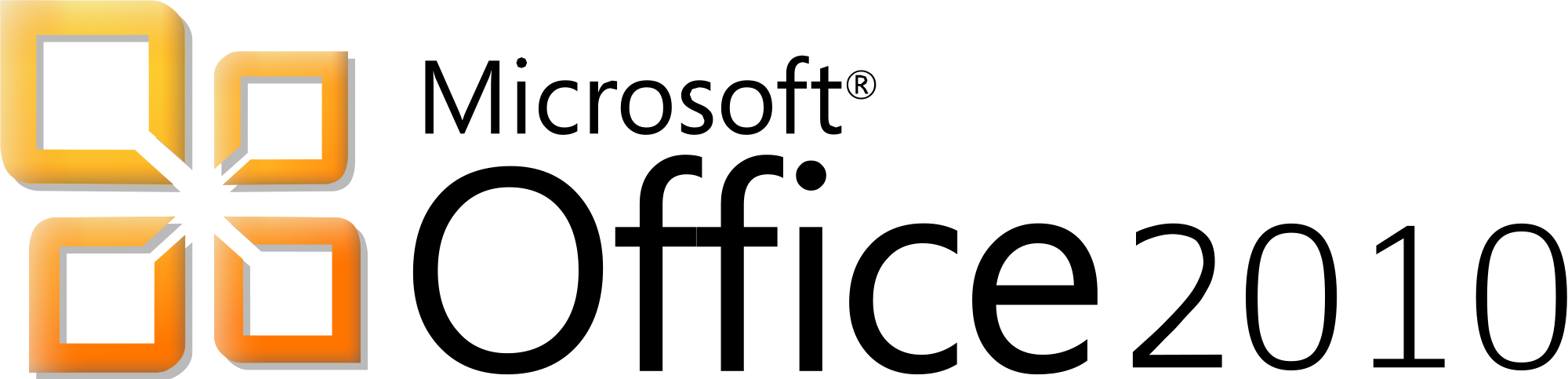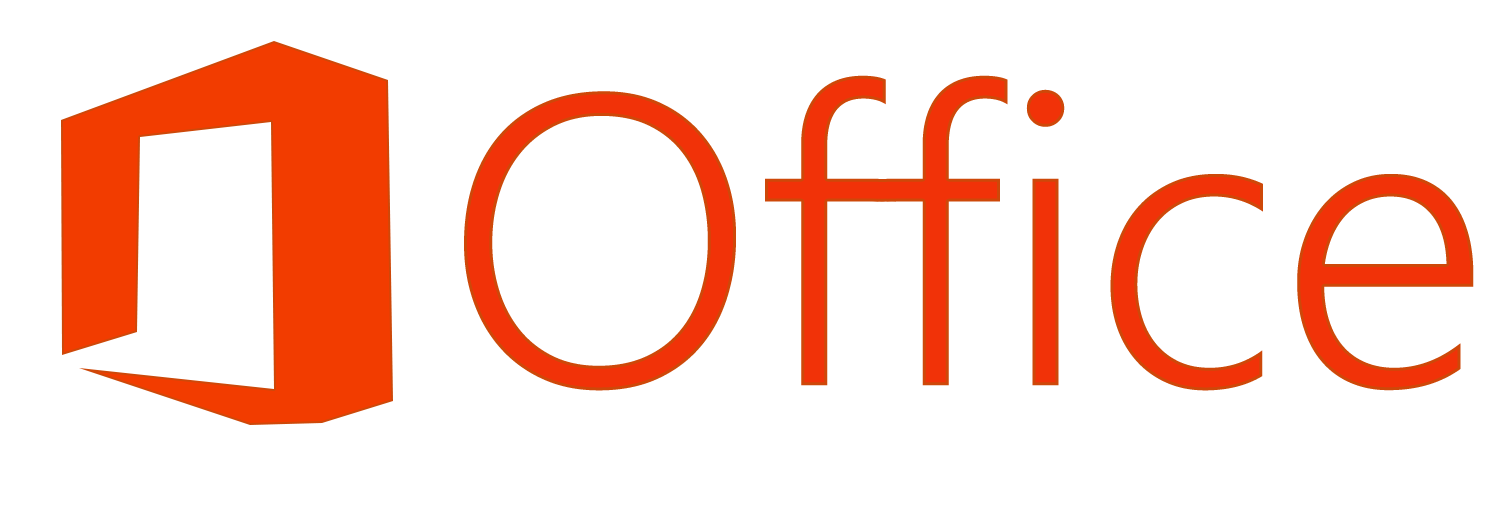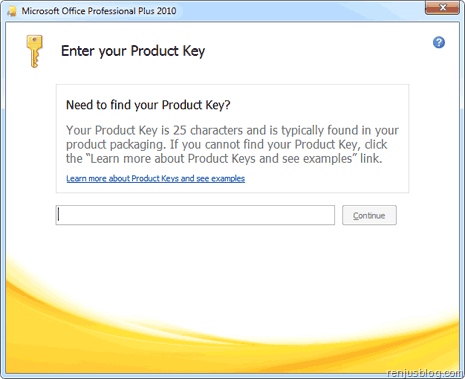View Office License/Product Key installed:
Office 2010 (32-bit) on a 32-bit version of Windows:
cscript "C:\Program Files\Microsoft Office\Office14\OSPP.VBS" /dstatus |
cscript "C:\Program Files\Microsoft Office\Office14\OSPP.VBS" /dstatus
Office 2010 (32-bit) on a 64-bit version of Windows
cscript "C:\Program Files (x86)\Microsoft Office\Office14\OSPP.VBS" /dstatus |
cscript "C:\Program Files (x86)\Microsoft Office\Office14\OSPP.VBS" /dstatus
Office 2010 (64-bit) on a 64-bit version of Windows
cscript "C:\Program Files\Microsoft Office\Office14\OSPP.VBS" /dstatus |
cscript "C:\Program Files\Microsoft Office\Office14\OSPP.VBS" /dstatus
Office 2013 (32-bit) on a 32-bit version of Windows
cscript "C:\Program Files\Microsoft Office\Office15\OSPP.VBS" /dstatus |
cscript "C:\Program Files\Microsoft Office\Office15\OSPP.VBS" /dstatus
Office 2013 (32-bit) on a 64-bit version of Windows
cscript "C:\Program Files (x86)\Microsoft Office\Office15\OSPP.VBS" /dstatus |
cscript "C:\Program Files (x86)\Microsoft Office\Office15\OSPP.VBS" /dstatus
Office 2010 (64-bit) on a 64-bit version of Windows
cscript "C:\Program Files\Microsoft Office\Office15\OSPP.VBS" /dstatus |
cscript "C:\Program Files\Microsoft Office\Office15\OSPP.VBS" /dstatus
Install Office Key via *.BAT file:
cd c:\Program Files (x86)\Microsoft Office\Office14
cscript ospp.vbs /inpkey:XXXXX-XXXXX-XXXXX-XXXXX-XXXXX
cscript ospp.vbs /act |
cd c:\Program Files (x86)\Microsoft Office\Office14
cscript ospp.vbs /inpkey:XXXXX-XXXXX-XXXXX-XXXXX-XXXXX
cscript ospp.vbs /act
Change Office License/Product Key installed:
Quickest method I use for Office 2010 to prompt for a new license/product key (and remove the existing one entered):
Regedit -> right click “Registration” and delete the entire key:
HKEY_LOCAL_MACHINE\SOFTWARE\Microsoft\Office\14.0\Registration |
HKEY_LOCAL_MACHINE\SOFTWARE\Microsoft\Office\14.0\Registration
When you load Office, it should now prompt you to enter the license/product key.