- Users without administration access are unable to select the desired options on the “Help Protect and Improve Microsoft Office” prompt which is display when first loading Microsoft Office 2010 as they required elevated permissions.
This issue can be resolved via a GPO. Unfortunately Office 2010 GPOs are not integrated into the standard GPOs within Windows Server so require an additional download.
Installing Office 2010 Policy Definations (GPO)
- Downloaded Office 2010 GPO ADMX files: http://www.microsoft.com/download/en/details.aspx?id=18968
- Install the package to a temporary location (This consists of ADM, ADMX, ADML folders and GPO.xls)
- Locate the following location %systemroot%\sysvol\domain\policies\PolicyDefinitions or \\mydomain\SysVol\mydomain\Policies
- Create a folder called “PolicyDefinitions”
- Copy over all of the downloaded .admx files and corresponding language file into this folder. You need to copy the ADMX files directly into the root, don’t just drop the folder named “ADMX or ADM” into this location.
- The ADMX files for Office 2010 should now be installed. This will also replicate around to your other DC’s
Just to note. Windows Server looks for GPO templates locally in C:\Windows\PolicyDefinitions. This contains all the standard default templates used for all general GPOs. When you create a PolicyDefinations directory in the SYSVOL folder the GPO Manager will automatically look at this location for templates. The problem is that the next directory now only contains the Office 2010 template files, so you won’t see any other settings when in GPOedit. To finish off this process:
- Copy the content of C:\Windows\PolicyDefinations into %systemroot%\sysvol\domain\policies\PolicyDefinitions
- The GPO Manager will need to be closed and reopened for this setting to apply. You can tell where the templates are located from as it stats this under “Policies -> Administrator Template” (Retrieved from Central Store OR locally) in the GPO Manager.
GPO:
- Open up GPO Manager
- There should now be an additional “Policy Definations” tab under the policy settings
- Locate the following entry: User Configuration\Administrative Templates\(ADM\ADMX)\Microsoft Office 2010\Miscellaneous
- Change this to remove the prompt.
References:
- http://technet.microsoft.com/en-us/library/cc179081.aspx
- http://blogs.technet.com/b/office_resource_kit/archive/2010/05/03/office-2010-group-policy-administrative-template-files-adm-admx-adml-and-office-customization-tool-download-available.aspx
- http://ksksilva.blogspot.com/2009/10/group-policy-central-store-windows-2008.html
- http://tigermatt.wordpress.com/2009/06/06/where-do-i-put-my-admx-files/
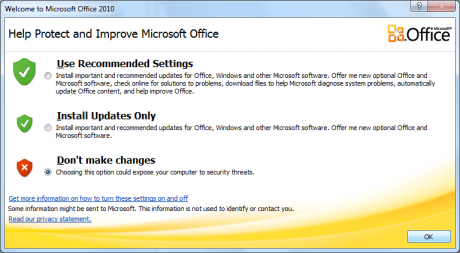
Hi,
Is it worth mentioning that the setting within the imported Office 2010 template is ‘Suppress recommended settings dialog’, (enabled).
All the best
Hello Betty